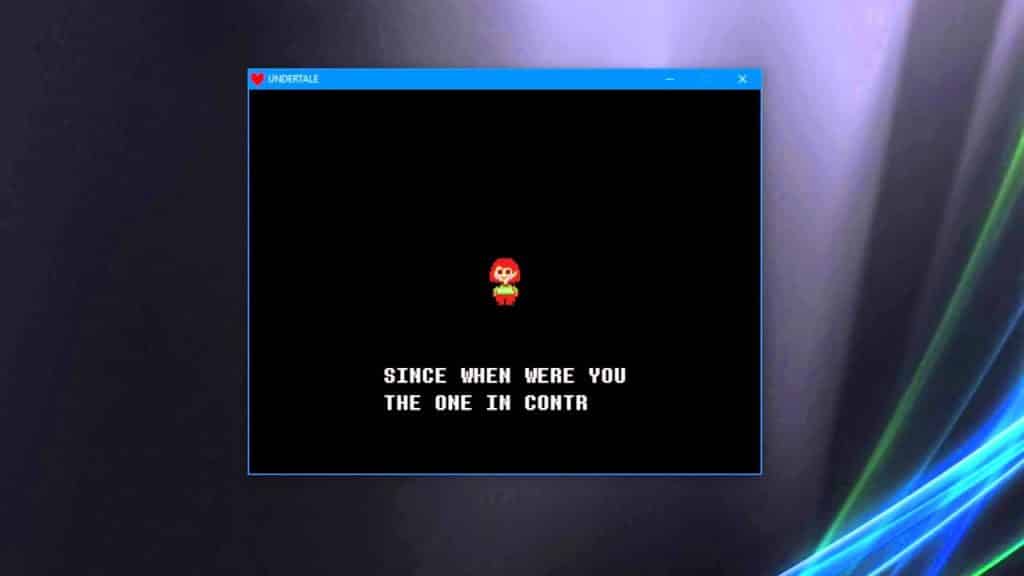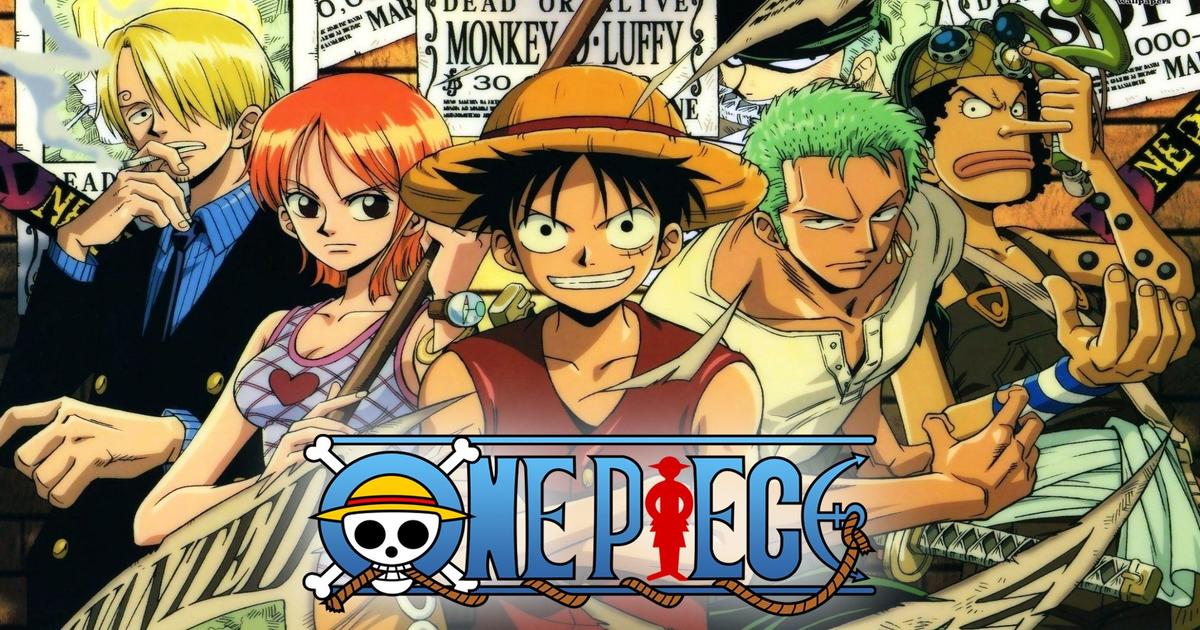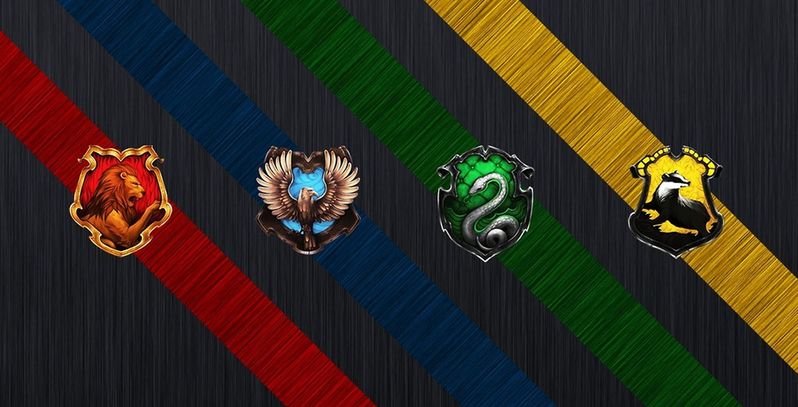Switching Undertale to fullscreen mode should be as simple as pressing ‘Alt + Enter’ on your keyboard.
For gamers, playing in fullscreen mode offers an immersive experience, enhancing gameplay. It can be a little tricky with certain games, and Undertale is one of them. This article will guide you through the process of switching to fullscreen mode in Undertale, making your gaming experience more enjoyable.
Related: Which Undertale Character Are You?
Entering Fullscreen Mode in Undertale
Undertale launches with a small window mode by default. However, you can easily enter fullscreen mode by using a single key combination. To do this, open the game and simultaneously hit the Alt and Enter buttons on your keyboard. Undertale is not an exception to the rule that this key combination is the default shortcut for activating fullscreen mode in many games and programs.
The game should then expand to take up the entire screen after utilizing this shortcut. Try tapping the keys again if the game does not go into fullscreen mode right away. Make sure to press the keys simultaneously; sequential pushing may not produce the desired outcome.
Issues and Troubleshooting
When attempting to switch Undertale to fullscreen mode, some players have reported running into issues. There are a few things you can try if you’re having similar problems.
Before entering the key combination, make sure Undertale is the window that is now active on your computer. If you try to switch to fullscreen when another program or window is open, it might not work.
Check your game settings if the ‘Alt + Enter’ command doesn’t function. Look for the video or display settings in Undertale’s Settings menu. The ability to convert to fullscreen mode from within these settings may be available in some game versions.
Finally, several users have advised that updating your graphics driver may fix any issues with switching to fullscreen mode on sites like Steam Community.
Conclusion
The ‘Alt + Enter’ keyboard shortcut should be all that is necessary to launch Undertale in fullscreen mode. Remember to double-check that Undertale is the computer’s active window before reviewing your settings or changing your graphics driver if you experience any problems. You can improve your Undertale gameplay experience by switching to fullscreen, which will let you fully immerse yourself in the intriguing and endearing world Toby Fox has created.